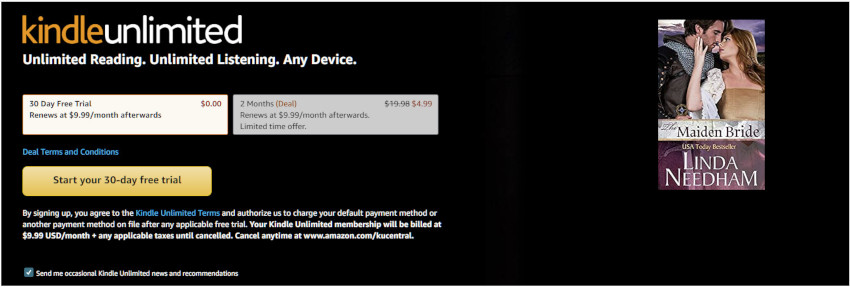We recently moved Linda’s eBook The Maiden Bride to Amazon’s Kindle Unlimited. This post covers what we learned.
Disclaimers: I’m not a lawyer; You should seek legal advice before pursuing the publication process I describe below. This post covers my personal experience at the time of posting; the process and Amazon’s Terms of Use will likely change over time.
Overview
Linda’s Medieval Romance The Maiden Bride had been available on KDP (Kindle Direct Publishing: Amazon) and other platforms for some time. Kindle Unlimited had become more attractive recently, so we decided to move The Maiden Bride to KU (Kindle Unlimited).
For readers, Kindle Unlimited is Amazon’s mostly-all-you-can-eat subscription service, where you can read a large number of books for a fixed fee per month. Especially for genre readers it’s a great way to read a whole lot of books without breaking your budget.
For authors, Kindle Unlimited offers royalties on a per-page-read basis in exchange for you making the eBook available exclusively on Amazon.
What is KDP Select?
KDP Select is a promotional program for Kindle books. Enrolling your eBook in KDP Select automatically puts it in Kindle Unlimited, and makes other promotional campaigns, such as monthly ads, available to you.
In short: Kindle Unlimited is a reader-facing service; KDP Select is the corresponding author-facing service. To make your eBook available on Kindle Unlimited, you only need to enroll that book in KDP Select.
Legal Requirements of KDP Select
If you want to enroll your eBook in KDP Select, Amazon has a few requirements. This post is just an overview of KDP’s Terms of Use; I recommend you read the complete document carefully before enrolling in KDP Select.
- The eBook must be exclusive to Amazon. That is, you must not offer the eBook on any other platform while it is enrolled in KDP Select. Happily, KDP Select covers only your eBook edition, you can continue to distribute print, video, audio, or other formats of your title elsewhere.
- You must enroll your eBook in all KDP marketplaces. For example, Britain, Mexico, Australia, India, etc.
- KDP Select is a 90-day contract with Amazon. Unless you turn off the renewal option, the contract auto-renews every 90 days.
- You can remove your eBook from KDP Select during the 90-day period, but the book must remain Amazon-exclusive for the full 90-day period,
- You must not participate in any marketing that encourages Kindle Unlimited customers to read your eBook in exchange for compensation of any kind. This includes unlocking bonus material; be careful about how you promote your book.
Royalties from Kindle Unlimited
While your book is in KDP Select, Amazon pays you royalties based on the number of pages of your book that Kindle Unlimited customers have read. This royalty is in addition to unit sales royalties on your eBook.
Amazon will pay you for the number of pages read the first time that customer reads that book. That customer can re-read that eBook as many times as they like for free, and you receive no royalties for those re-reads.
For purposes of royalty calculation, Amazon calculates the KENP, the Kindle Edition Normalized Pages, of your eBook. This number will be different from the page count Amazon shows to customers on your eBook’s ordering page.
Amazon pays royalties from the KDP Select Global Fund, which changes size every month. A typical fund size announcement on Amazon’s Kindle Direct Publishing Community is “The KDP Select Global Fund for December 2022 is $45.3 million”. It seems to be announced retrospectively for example, a mid-January posting about the previous December).
The royalties you earn are based on your share of the total KENP pages read of all titles and customers. I read that to mean your payout per month = KENP pages of your eBook read per customer per title / global total KENP pages read across all customers and titles that month, multiplied by the KDP Select Global Fund for that month. KindlePreneur’s post “KDP Select or Not?” goes through detailed examples of this royalty calculation.
Authors are able to earn a maximum of 3,000 Kindle Edition Normalized Pages (KENP) read per title per customer. I read that to mean it’s not worth it to have a Kindle Unlimited book whose KENP is over 3,000: you get paid only for the first 3,000 KENP pages of your eBook that a customer reads.
If you (the author) are based in France, there are some differences in all this. Since I’m not in France, I don’t know anything about this. See the Terms of Use, below.
How to Do It
Enrolling your eBook in KDP Select is straightforward:
- If your eBook is available on platforms other than Amazon, de-list it from those platforms. For example, in addition to Amazon, the Maiden Bride eBook was available on Smashwords, Kobo, iTunes, and Nook, so I de-listed it from those platforms. Don’t delete the eBook from those platforms; just turn off distribution of it on each of them. For example, Smashwords calls it “Unpublish”; in iTunes, you remove your eBook from sale in all countries; Nook calls it “Take Off Sale”.
- A few days later, check at the retail site of each of those platforms, to see whether the eBook is available. Wait until your eBook is not available anymore on any of the platforms (except Amazon).
- On KDP, enroll your eBook in KDP Select by going to your KDP Bookshelf page, clicking the Promote and Advertise button on your eBook’s section on that page, then clicking the Enroll in KDP Select button on the following page. That’s it!
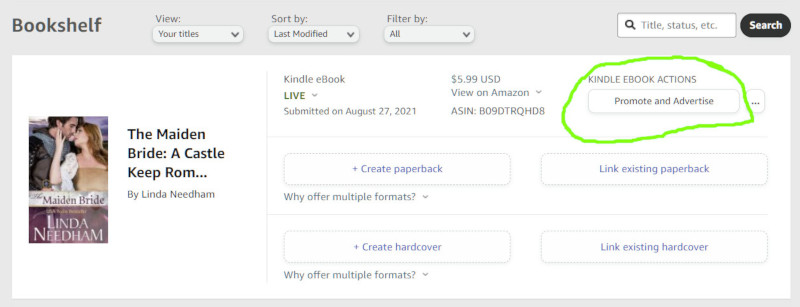
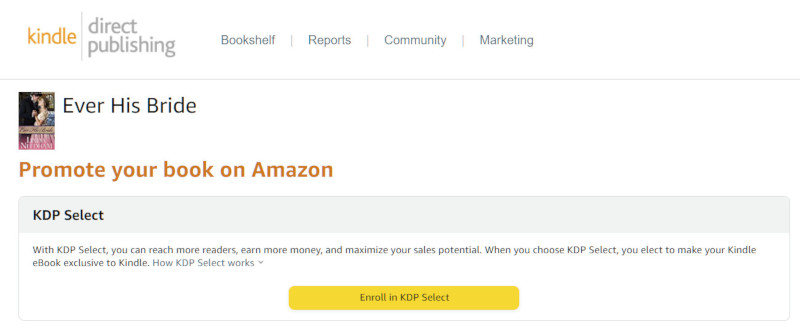
Now the Promote and Advertise page for your eBook will show you the start and end dates of that book’s current KDP Select enrollment period. Enrollment starts the day you click Enroll; the enrollment period is not synchronized to the calendar’s quarters or the start of the month.
By default your KDP Select enrollment renews automatically every 90 days (see details below in Canceling KDP Select).
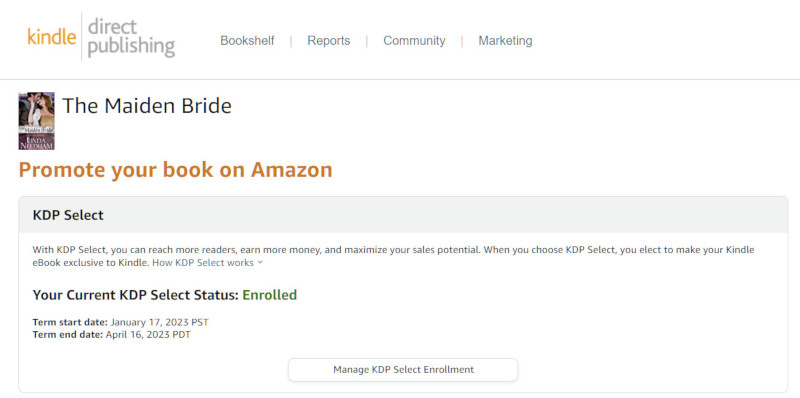
To find your eBook’s KENP count, scroll down in the Promote and Advertise page to the section titled “Earn Royalties from the KDP Select Global Fund”. You can see from the screenshot below that the KENP count for The Maiden Bride is 430. I don’t believe you can estimate the KENP count of your eBook before you enroll it in KDP Select.
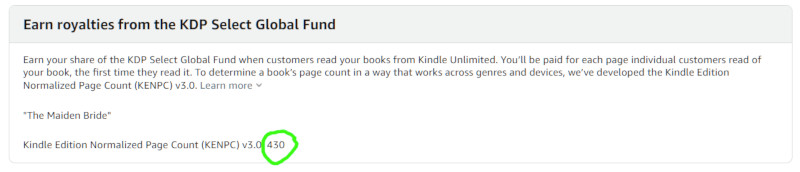
Your total KENP pages read – the number that determines your royalties – appears in the Dashboard.
Canceling KDP Select
I recommend you let the KDP Select enrollment lapse (not re-enroll) rather than leaving KDP Select in the middle of a 90-day enrollment period. I recommend that because while your eBook is enrolled in KDP Select you must not publish your eBook anywhere other than Amazon. If you leave KDP Select in the middle of an enrollment period, you lose that eBook’s benefits of KDP Select immediately, but can’t make that eBook available anywhere else until the end of the 90-day KDP Select enrollment period.
To let your eBook’s KDP Select enrollment lapse at the end of its current enrollment period:
- In KDP, in your eBook’s Bookshelf section, click Promote and Advertise.
- Note the KDP Select Term End Date for your eBook. From the screenshot above you can see that the Term End Date for the Maiden Bride (at the time of this writing) is April 16, 2023 PDT.
- On that page, click Manage KDP Select Enrollment.
- In the resulting popup window, uncheck the box labeled “Automatically renew this book’s enrollment in KDP Select for another 90 days”.
- Click Save.
- Wait until the Term End Date you noted above.
- In KDP’s Bookshelf page section for your book, click Promote and Advertise. If the eBook is no longer enrolled in KDP Select, the screen will show a button labeled Enroll in KDP Select; if instead it still shows a Term End Date, your eBook is still enrolled in KDP Select.
- Once you’re sure your eBook is no longer enrolled in KDP Select, re-list the eBook on the other platforms.
- You can re-enroll in KDP Select at any time, provided you’ve de-listed that eBook in all other platforms before re-enrolling.
References
- KindlePreneur’s Post “KDP Select or Not?“, which explains KDP Select and why an author would use it.
- Amazon’s Kindle Direct Publishing Community, where the KDP Select Global Fund size is announced every month.
- Amazon’s Kindle Unlimited Help page.
- Amazon’s KDP Select Help Page.
- KDP Terms of Use, which includes the complete Terms of Use for KDP Select.
- Amazon’s How to Enroll in KDP Select page.
- Amazon’s How to Cancel KDP Select page.
- Amazon’s Kindle Unlimited Royalties help page.
- Amazon’s Kindle Timelines page, which describes timelines for KDP Select enrollment.
- Linda Needham’s The Maiden Bride page.
Comments? Questions? Join the discussion on the Instagram post.