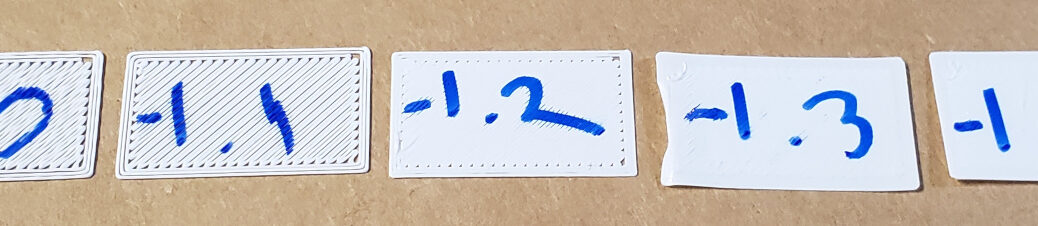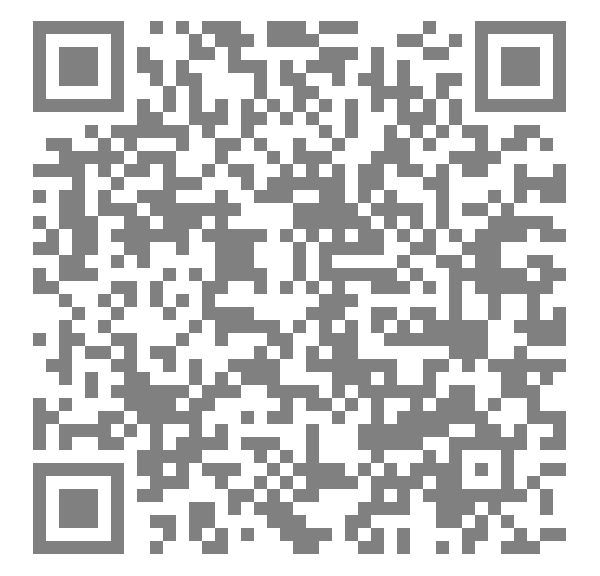I recently bought EasySox brand snow socks for my 2020 Chevrolet Bolt EV, because the car has no clearance for chains. This post walks you through what I did to put the socks on my Bolt – it was about as difficult as putting chains on.
Continue reading Putting Snow Socks On My Chevy BoltWays Not to Print in Two Colors on a Lulzbot Mini
I had such good luck swapping filament mid-print on my Prusa i3 MK3 that I thought I’d try the same on my Lulzbot Mini… with much less good luck.
This post lists the ways I’ve tried to swap filament colors at a specific point in the print, using my Lulzbot Mini and CuraLE 4.13.4 and OctoPrint 1.9.3. Your experience may be different – I hope so.
Continue reading Ways Not to Print in Two Colors on a Lulzbot MiniMaking a 3D Printed Name Badge, Version 2
A few years ago at the Portland Oregon 3D printing Meetup, someone suggested we should all make our own name badges so Shashi wouldn’t need to bring as many “Hello, My Name Is” paper tags to the Meetups. A few weeks later I made a badge and a post on how to create your own, using the tools of the time.
This updated post walks you though the making of your own name badge in FreeCAD 0.21, which is a lot easier than it was in earlier versions of FreeCAD.
Continue reading Making a 3D Printed Name Badge, Version 2Clocks are Waiting on Completion of My Bench
I haven’t done any clock repair lately because I’m (still) (slowly) working on my clockmaker’s bench. The nearly-last step is to glue a linoleum surface to the bench top, which will probably have to wait until warmer weather.
Setting Z Offset on the Prusa i3 MK3
Five years ago I wrote a blog on testing the Z Offset on my Lulzbot Mini, Testing Your 3D Printer’s First Layer Height Calibration. Now that I’ve recently recalibrated my Prusa i3 MK3, I’m using a quicker method to set the Z Offset.
Continue reading Setting Z Offset on the Prusa i3 MK3Why I Buy Open Source Printers
I recently replaced the belts on my Lulzbot Mini. What started off as a simple bit of work ballooned into somewhat more serious work because of a few mistakes I made. The Lulzbot Mini being open source – along with Lulzbot’s excellent documenation – made the repairs possible.
Continue reading Why I Buy Open Source PrintersA FreeCAD Case Study: Designing a Light Bar Clip
A while ago we bought rechargeable light bars for our pantry shelves, and we love them. The only problem was that because they were held to the underside of the shelf by weak magnets, every time we bumped a light or dropped a heavy jar into the pantry, the light would clatter to the floor.
This post covers my process of creating, in FreeCAD, clips that would hold the lights securely. I’m really pleased at how they turned out.
Continue reading A FreeCAD Case Study: Designing a Light Bar ClipAdding Heat-Set Inserts to your 3D Printed Parts
It’s time again for me to replace a couple 3D printed pieces of my Lulzbot Mini printer, so I’ve captured the details here of melting heat-set inserts into PETG 3D printed parts.
Continue reading Adding Heat-Set Inserts to your 3D Printed PartsDebugging 3D Printer Thickness Errors
I recently found my 2016 Lulzbot Mini 3D printer wasn’t printing the sides of models accurately: when I tried to print a box and lid pair, the lid was too small to fit the box. This error worried me, because the last time that problem happened it was the fault of stress fractures in the Y carriage supports, which took a lot of time and money to repair.
Continue reading Debugging 3D Printer Thickness ErrorsAdding a Link inside your Vellum Paperback
Links are very handy in eBooks generated by Vellum, but how do you add links inside your paperback? This post covers one alternative: QR Codes.
What is a QR Code?
A QR, “Quick Response” code is a 2-dimensional barcode, that can represent arbitrary text. In your paperbacks, you can use QR codes to embed URLs – links to web pages – for your web site and for your books’ pages on Amazon, iTunes, Barnes and Noble, etc.
Continue reading Adding a Link inside your Vellum Paperback